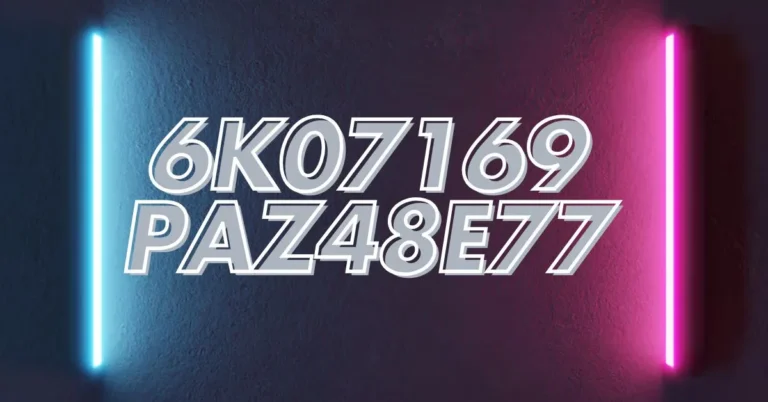Unlocking the Power of DiskSlim: The Ultimate Disk Cleanup Tool for Your Mac
In the fast-paced world of technology, maintaining the performance of your Mac is crucial. Over time, unnecessary files and junk data can accumulate, causing your system to slow down and wasting valuable disk space. Enter DiskSlim—a powerful disk cleanup tool designed to optimize your Mac and keep it running smoothly. This comprehensive guide will explore everything you need to know about DiskSlim, from its features to its version history, and how it can help you reclaim your disk space effectively.
What is DiskSlim?
DiskSlim is an advanced disk cleanup utility developed specifically for Mac users. Created by 坤 刘 and released under Opproa Technology Studio, DiskSlim is engineered to help you manage and optimize your Mac’s storage. With a sleek and user-friendly interface, this tool simplifies the process of clearing out unnecessary files, optimizing disk space, and boosting overall system performance. Whether you’re dealing with large media files, old downloads, or just want to maintain a clutter-free system, DiskSlim is here to help.
Key Features of DiskSlim
DiskSlim stands out with its array of features designed to tackle various types of junk files. Let’s delve into its key functionalities:
Comprehensive Disk Cleanup
DiskSlim’s core feature is its comprehensive disk cleanup capability. It scans your Mac for a wide range of junk files, including old files, large files, zero-byte files, and empty folders. By identifying and removing these unnecessary files, DiskSlim helps you reclaim valuable disk space and enhances system performance.
File Categorization
To make the cleanup process more manageable, DiskSlim categorizes files into several types:
- Images: Includes photos and other image files.
- Videos: Covers all video files, regardless of format.
- Audio Files: Encompasses music and sound files.
- Archives: Includes compressed files like ZIP and RAR.
- Folders: Directories that may contain various file types.
- PDF Documents: All PDF files on your system.
- Other: Miscellaneous files that don’t fit into the above categories.
- Recently Used: Files that have been accessed or modified recently.
This categorization allows for more precise and efficient file management.
Identifying and Cleaning Junk Files
DiskSlim uses advanced algorithms to identify and categorize junk files on your Mac. It targets outdated, unnecessary, or redundant files, including large files you haven’t opened in a while, duplicate folders, and zero-byte files. The tool’s smart identification system ensures that critical files are not mistakenly flagged for deletion.
Removing Duplicate Folders
Duplicate folders are a common cause of wasted disk space. DiskSlim efficiently identifies these duplicates and offers options to merge or delete them. This feature is particularly useful for users who organize files into folders, where duplicates can easily accumulate.
How Clean Drive Works
DiskSlim operates through a straightforward yet effective process:
Identifying Junk Files
The first step involves DiskSlim scanning your Mac’s disk to identify junk files. It uses sophisticated algorithms to detect files that are outdated, unnecessary, or redundant. This includes scanning for large files that have not been accessed recently, duplicate folders, and zero-byte files. The tool’s identification system is designed to minimize the risk of important files being mistakenly flagged for deletion.
Cleaning Up Old Files
DiskSlim’s ability to find and clean up old files is one of its most valuable features. These files may be buried deep in system directories or obscure folders. DiskSlim highlights these files, allowing you to review and decide whether to keep or delete them based on your current needs.
Removing Duplicate Folders
Duplicate folders can significantly impact disk space. DiskSlim identifies these duplicates and provides options to merge or delete them. This feature is particularly beneficial for users who frequently work with a large number of files and organize them into folders.
Step-by-Step Guide to Using DiskSlim
Getting started with DiskSlim is easy. Follow these steps to optimize your Mac’s performance:
Installing DiskSlim
- Download and Install: Begin by downloading DiskSlim from the official website or the Mac App Store. The installation process is straightforward and the application is lightweight, with a size of just 2.2 MB.
- Launch the Application: After installation, open DiskSlim on your Mac.
Running Your First Scan
- Start the Scan: Launch the app and select the specific file categories you want to scan. DiskSlim will analyze your disk and generate a detailed report on the types and sizes of junk files present.
- Review the Report: Examine the scan report to understand the distribution of junk files on your Mac.
Reviewing and Deleting Files
- Review Files: DiskSlim presents a list of files categorized by type. You can review these files individually or in bulk.
- Delete or Keep: Decide which files to delete based on DiskSlim’s recommendations. The app provides suggestions to streamline the cleanup process.
Version History of DiskSlim
DiskSlim has evolved significantly since its initial release. Here’s a snapshot of its version history:
- Version 10.1.6 (May 12, 2024): Added support for cleaning up duplicate folders.
- Version 9.8.12 (July 21, 2023): Interface optimization and minor bug fixes.
- Version 9.1.6 (April 28, 2023): Fixed several bugs.
- Version 8.3.5 (June 4, 2022): Introduced new cleanup types for small and old files.
- Version 7.6.12 (December 12, 2021): Enhanced large file deletion support.
- Version 6.5.7 (November 22, 2021): Introduced large file deletion support.
- Version 1.0 (October 20, 2016): Initial release of DiskSlim.
Why Regular Disk Cleanup is Important
Maintaining your Mac’s performance and disk space is essential. Regular disk cleanup offers several benefits:
Improving Mac Performance
Over time, files accumulate and can slow down your Mac. Regularly using DiskSlim helps you stay on top of this issue, ensuring that your Mac operates at its best.
Maximizing Disk Space
Regular cleanup helps maximize disk space, which is especially important if you work with large files or need ample storage for your projects. By keeping your Mac free of unnecessary files, you ensure that there is always enough space available.
App Privacy and Data Handling
DiskSlim’s developer, 坤 刘, has provided information regarding data handling in the app’s privacy policy. It is important to note that this information has not been independently verified by Apple. Users concerned about privacy should review the developer’s privacy policy to understand how their data is managed.
Pros and Cons of Using DiskSlim
Pros
- User-Friendly Interface: Easy to navigate, even for beginners.
- Efficient Cleanup: Quickly identifies and deletes junk files.
- Regular Updates: Frequent updates ensure compatibility with the latest macOS versions.
Cons
- Limited Free Features: Some features are locked behind a paywall.
- Unverified Privacy Practices: Data handling practices are provided by the developer and not verified by third parties.
Conclusion
DiskSlim is an excellent tool for Mac users looking to maintain a clean and efficient system. Its user-friendly interface and powerful cleanup capabilities make it a valuable addition to any Mac user’s toolkit. Whether you need to remove old files, tackle duplicate folders, or simply free up disk space, DiskSlim provides an effective solution to keep your Mac running at peak performance.
FAQs
What is DiskSlim?
DiskSlim is a disk cleanup tool for Mac that helps you remove unnecessary files and optimize disk space.
How do I install DiskSlim?
Download DiskSlim from the official website or the Mac App Store and follow the installation prompts.
Can DiskSlim remove duplicate folders?
Yes, DiskSlim can identify and help you remove or merge duplicate folders.
Is DiskSlim free to use?
DiskSlim offers limited features for free, with additional functionality available through a paid version.
How often should I use DiskSlim?
Regular use of DiskSlim is recommended to keep your Mac’s performance optimized and disk space maximized.