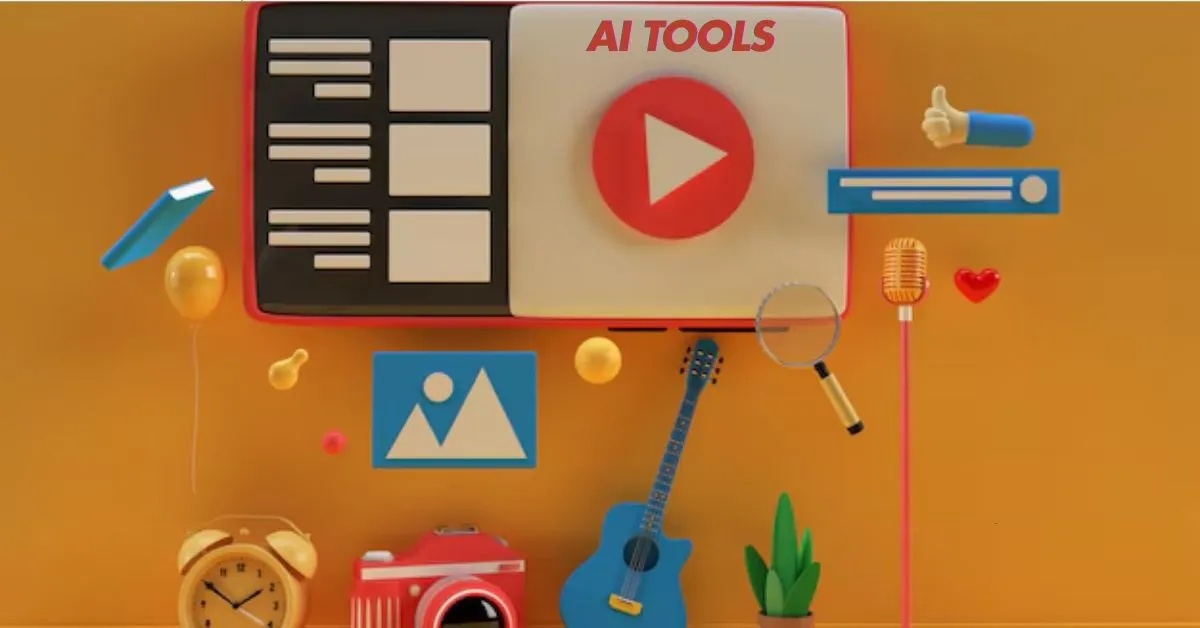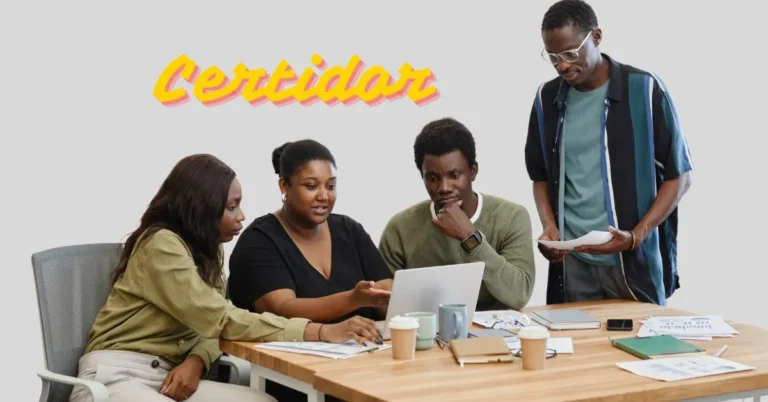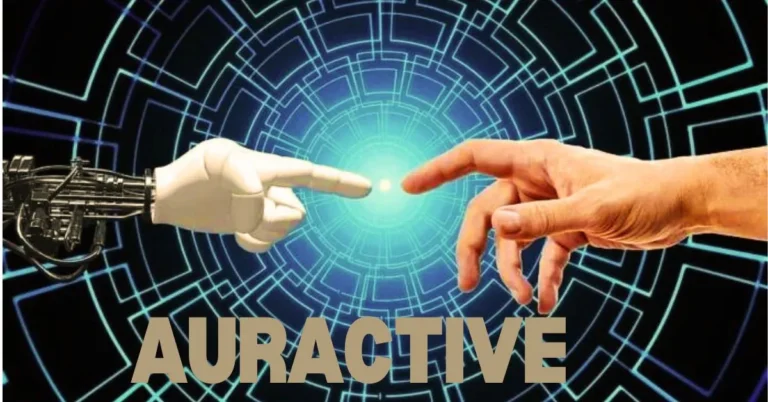How To Create A Perfect Thumbnail For Your YouTube Videos Using AI: A Step-by-Step Guide
Creating a compelling YouTube thumbnail can be the key to attracting viewers and boosting clicks on your videos. The thumbnail is often the first impression potential viewers get, and it can make the difference between them clicking on your video or scrolling past. Thanks to AI-driven tools, creating eye-catching, professional-quality thumbnails has never been easier or more accessible. In this guide, we’ll walk through how to create the perfect YouTube thumbnail using AI.
Why Thumbnails Matter on YouTube
Your thumbnail acts as the visual “hook” for your video, influencing click-through rates and watch time. Thumbnails with engaging visuals and bold text can:
- Attract more clicks by standing out in search results and on social feeds.
- Increase engagement as viewers are more likely to watch videos with appealing visuals.
- Boost video rankings by improving click-through rates, signaling YouTube’s algorithm to promote your content further.
Now, let’s explore how to create a scroll-stopping thumbnail using AI tools.
Step 1: Plan Your Thumbnail Concept
Before diving into design tools, consider the purpose and style of your thumbnail. Identify the main theme of your video and think about how to visually represent it. For example:
- Use bold, high-contrast colors for vibrant topics.
- Focus on emotions or expressions to capture attention for personal stories or vlogs.
- Highlight key objects or products for tutorials and reviews.
Planning ensures your thumbnail aligns with the video’s content and brand identity.
Step 2: Choose an AI Tool for Thumbnail Creation
AI thumbnail maker tools make creating thumbnails easier by automating design suggestions, color choices, and even layouts. Here are some popular AI-driven tools for thumbnail creation:
- Canva: Offers AI-powered suggestions for layouts, fonts, and colors based on your design. It also includes a range of templates optimized for YouTube thumbnails.
- Adobe Spark: With Adobe’s Sensei AI integration, Spark provides template suggestions, color adjustments, and design recommendations.
- Visme: Uses AI to suggest colors, fonts, and compositions tailored to your design preferences.
- Snappa: AI-driven templates and layouts make thumbnail creation fast and simple, with options specific to YouTube’s best practices.
- Crello: Similar to Canva, Crello has a vast library of templates and AI tools to help you customize and optimize thumbnail designs.
Step 3: Pick a Background Image Using AI
The background image is often the focal point of your thumbnail. Here’s how to use AI tools to enhance your background:
- AI Image Selection: Tools like Canva’s Photo Library or Unsplash are integrated into Canva and offer AI-powered image recommendations based on keywords.
- Remove Backgrounds: If you want a clean, attention-grabbing look, tools like Remove. bg (an AI tool), can isolate subjects and remove distracting backgrounds.
- Apply AI Filters: Use tools like Fotor or Luminar AI to enhance colors, adjust lighting, and add depth to images, making a professional background effortlessly.
For thumbnails that need a custom look, AI tools can even help generate or modify images, like DALL-E or Midjourney, where you can type in keywords related to your video topic to generate a unique background.
Step 4: Add Attention-Grabbing Text with AI Typography
Text in your thumbnail should be bold, readable, and complementary to your background image. AI tools like Canva and Adobe Spark offer typography features that help:
- Choose Fonts: AI tools can recommend font pairings, making it easy to select a combination that’s visually appealing and consistent with your brand.
- Automatic Text Alignment: AI algorithms adjust text placement for optimal readability and balance.
- Bold Headlines: Use brief, impactful phrases. Instead of describing the entire video, focus on keywords or emotions, like “5 Easy Tips” or “Must-Watch Trick.”
For text color, AI tools often suggest colors that contrast well with your background to enhance readability. You can adjust transparency or add shadows to make the text pop, ensuring it’s both aesthetically pleasing and legible.
Step 5: Emphasize Emotions and Expressions Using AI
If your video includes a human element, expressions and emotions can be compelling thumbnail components. Here’s how to leverage AI for this purpose:
- Select the Best Frame with AI Tools: Some tools, like Filmora, can automatically identify frames with the most expressive moments, allowing you to choose the one that will best capture viewer interest.
- Face Enhancement: Use AI tools like FaceApp or Fotor to enhance facial expressions or add slight exaggerations, making smiles brighter, eyes larger, or faces more defined, which can make expressions more captivating.
- Add Emotive Overlays: Emojis, arrows, or icons can add a sense of urgency, excitement, or curiosity. Tools like Crello and Canva have libraries of graphic elements that AI can suggest based on the theme.
Step 6: Use AI-Generated Color Palettes
Color is essential in creating a mood and drawing attention. AI tools offer features that help:
- Generate Complementary Color Palettes: Use tools like Coolors or Adobe Color, which have AI features that recommend color schemes to match your background or text.
- Apply AI-Enhanced Filters: Tools like Prisma and Photolemur use AI to create filters that make colors pop and add visual depth, making your thumbnails more engaging.
- Consistency with Branding: AI tools like Canva’s Brand Kit let you apply brand colors automatically, ensuring each thumbnail remains consistent with your brand’s overall look.
Bright colors like yellow, red, and green are common on YouTube because they stand out against the platform’s white background, attracting clicks.
Step 7: Include Relevant Icons or Symbols with AI Suggestions
Icons and symbols can simplify complex ideas or add emphasis. AI-driven platforms like Snappa and Crello can suggest icons based on your design:
- Select Relevant Icons: For example, a tutorial video may benefit from a “play” or “how-to” icon, while reviews could use stars or a thumbs-up.
- Position and Size Suggestions: AI algorithms suggest the best positioning and size for icons, helping them blend seamlessly into the design without overpowering the main image.
- Consistency: Use the same style of icons across thumbnails to build a recognizable look for your channel.
Step 8: Use AI to Resize and Optimize for YouTube
Once your thumbnail is ready, make sure it meets YouTube’s sizing requirements (1280 x 720 pixels) and doesn’t exceed 2MB in file size. Many AI-powered design tools include one-click resizing and optimization, ensuring thumbnails are clear and high-resolution without excessive file size.
- AI-Based Resizing: Use tools like Canva, which can resize images to fit YouTube’s specifications, maintaining clarity and detail.
- Optimize File Size: Tools like TinyPNG and ImageOptim use AI to compress images without losing quality, helping your thumbnail load quickly without sacrificing resolution.
Step 9: A/B Test Your Thumbnails Using AI Analytics
Many AI-driven platforms offer A/B testing capabilities to help you refine your thumbnails based on audience engagement data. Some effective ways to use A/B testing:
- Compare Thumbnails: Platforms like TubeBuddy and VidIQ can track click-through rates for different thumbnails, helping you determine which design elements perform best.
- Experiment with Different Styles: Try testing different text placements, expressions, or colors. These AI tools provide insights into click-through rates and engagement for each variation.
- Optimize Future Thumbnails: Based on your A/B testing results, refine your thumbnails by keeping the elements that worked best.
Step 10: Analyze and Improve with AI Insights
Once your video is live, leverage AI analytics tools like YouTube Studio or VidIQ to evaluate thumbnail performance. These tools provide data on click-through rates, audience retention, and watch time, helping you understand the impact of your thumbnail on viewer behavior. Here’s how to use AI insights:
- Identify Top-Performing Thumbnails: AI tools can show which videos with specific thumbnail styles receive higher engagement.
- Adjust Future Designs: Use insights to tweak color schemes, text, or layout for improved performance on future thumbnails.
- Monitor Engagement Over Time: Regularly check analytics to track how well your thumbnails are performing, as engagement metrics can evolve.
Final Thoughts
Creating a perfect YouTube thumbnail is an art, but AI tools make it accessible to anyone. By combining creativity with AI-driven tools, you can produce thumbnails that resonate with your audience, increase click-through rates, and improve the overall success of your YouTube channel. A well-designed thumbnail doesn’t just capture attention—it creates curiosity, encourages clicks, and ultimately drives growth for your channel. With these AI-powered steps, your thumbnails can become powerful assets in your video marketing strategy.